The heart of the point and click game is the discovery of items that can be used to get over obstacles. You find a key and then you open a door. In PowerPoint such a thing can be done using transparent boxes that are in front of clickable objects. When you click on a key, a trigger event will set an exit animation on the transparent box, making whatever was behind it available for clicking. Let's begin.
Start by drawing a key and a door. I'm using a star to represent a key and I put a star shape on the door to represent a key hole. Also add a second slide with the next room after going through the door. I just put a smiley on the next slide to show that the game has ended.
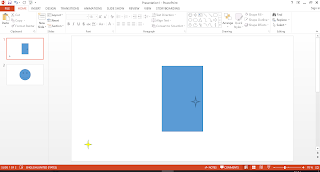
Next make the door take you to the next slide when clicked. This is done using a hyperlink. Just right click on the door, go on hyperlink, place in this document, next slide, OK. Now when you start the presentation, clicking on the door will take you to the next slide.
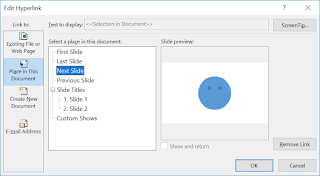
Of course clicking anywhere in a slide will take you to the next slide. We don't want that. You should only be able to go to the next slide by clicking on the door. Go on transitions and unset advance slide on mouse click.
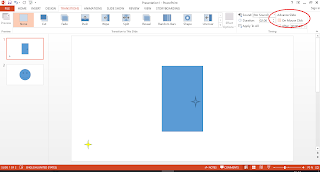
Now put a box over the door covering it completely. Make this box transparent (not "no fill"). The door is now not clickable any more because there is a box over it. Just right click the box, format shape, fill, transparency 100%. I left the border there so that you can see where the box is but you can remove the outline so that it looks better.
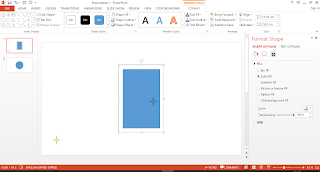
Now we want the key to disappear when clicked on. Click on the key, go on animations, add animation, and choose an exit animation such as Fade. Open the animation pane. You'll see the animation you just created and the automatically assigned name of the key. In my case the name is "4-Point Star 5"
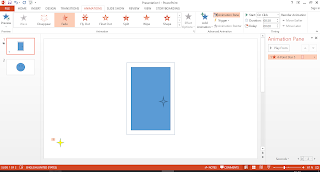
At the moment, the key will disappear as soon as you click anywhere, not when you click on the key. To fix this we can click on the key animation (the orange box with "1" in it next to the key), go on trigger, on click of, and choose the name of the key shape you saw in the animation pane. Now the key's exit animation will only start when you click on the key itself.
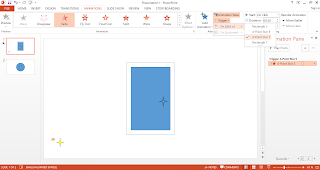
When the key is picked up, the door should be usable. This mean that we want the transparent box over the door to disappear. We can do the same exit animation with trigger that we did with the key to the transparent box and make it exit when the key is clicked on. I made the door disappear rather than fade so that there is no delay and the transparent box is removed immediately.
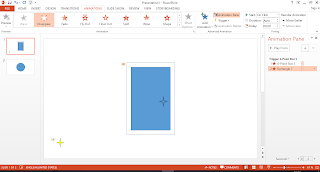
As things stand, we have two exit animations: one for the key and one for the transparent box. However these two animations will not happen together but will each wait for their own click on the key. To make both animations happen together just click on the transparent box's animation and choose start with previous instead of start on click.
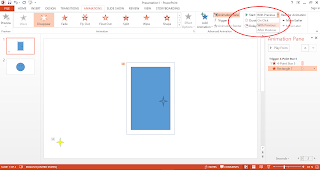
That's it. Your one-key-one-door point and click game is ready. Start the animation by pressing F5 and see what happens. Notice that you cannot click on anything other than the key. After clicking on the key it will disappear and then you can click on the door. Clicking on the door will take you to the next room.
This basic mechanic that I just described can be used to open chests that contain other keys, kill dragons that guard lairs, and turn off booby traps. You can put keys behind objects that have a motion animation when clicked on so that you find a key behind them. You can even put multiple keys, each of which is accessible only after getting the previous one and the final key is the one that opens the door. You can also have multiple rooms where the next slide is another is another room with a locked door. Can you think of other things to make an interesting point and click game in PowerPoint?
No comments:
Post a Comment